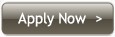Proxy Setup & Configuration

|

|
| ExplorerFirefoxChromeOpera |
Microsoft Edge - UK Proxy Configuration
|
Step 1: Open your "Microsoft Edge" and click on the . . . Icon located on the top right
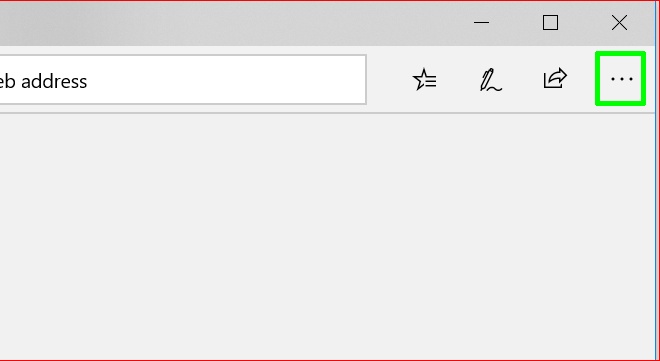
|
|
|
Step 2: Click on the "Settings" option
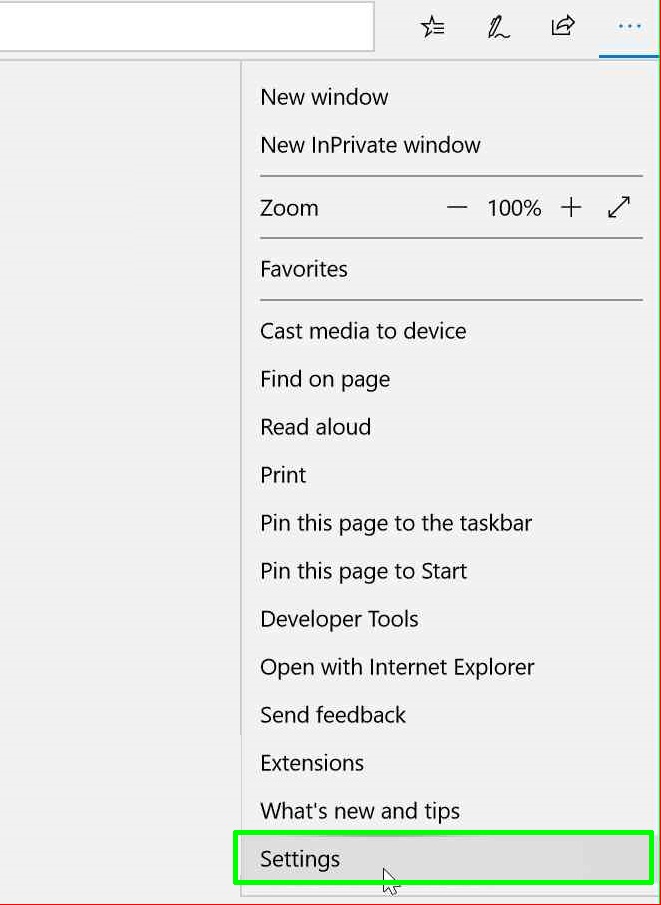
|
|
|
Step 3: Scroll down until you reach the end of the options. Then click on "View Advanced Settings"
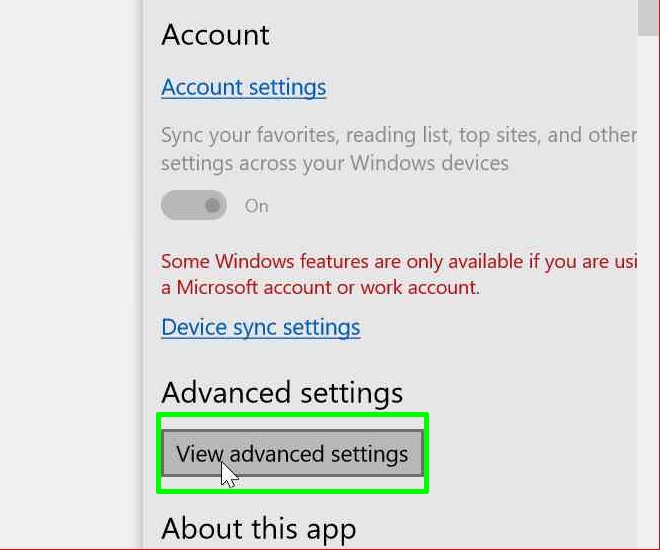
|
|
|
Step 4: Click on the "Open Proxy Settings" option

|
|
|
Step 5: Click on the proxy slider "Use a proxy server" and switch it to the ON position
Edit the "Address" field and enter ip.ukproxy.tv Edit the "Port" field and enter 443 Close Save to finish the proxy configuration 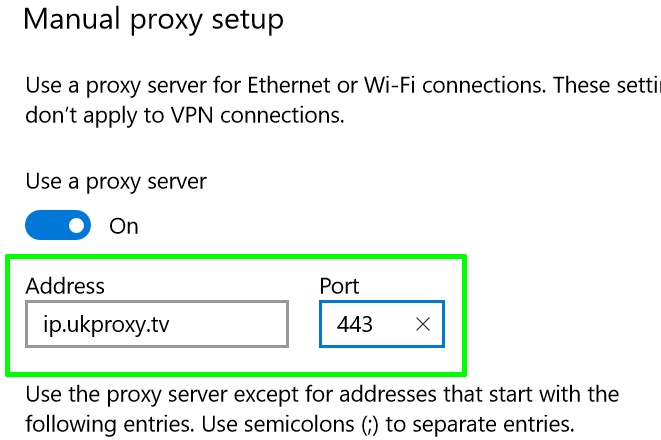
|
|
Congratulations, you just finished the proxy configuration steps. Browse to any desired web page like www.google.com and a pop-up message requesting your user name and password shall appear. Just type them in and enjoy.