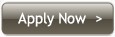Proxy Setup & Configuration

|

|
| ExplorerFirefoxChromeOpera |
Opera UK Proxy Configuration
|
Step 1: Open your "Opera Browser" and click on the Opera Icon located on the top left
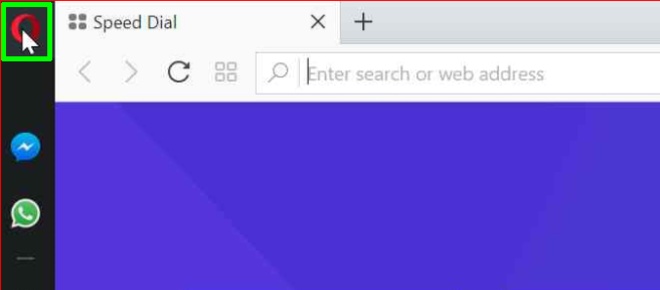
|
|
|
Step 2: Click on the Settings option
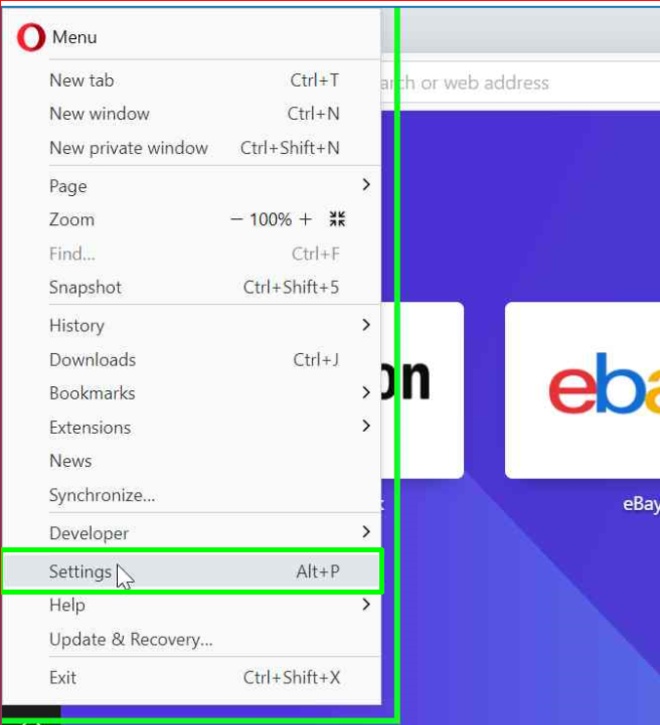
|
|
|
Step 3: Locate the search box on the top right and type proxy into it. Then click on Open proxy settings
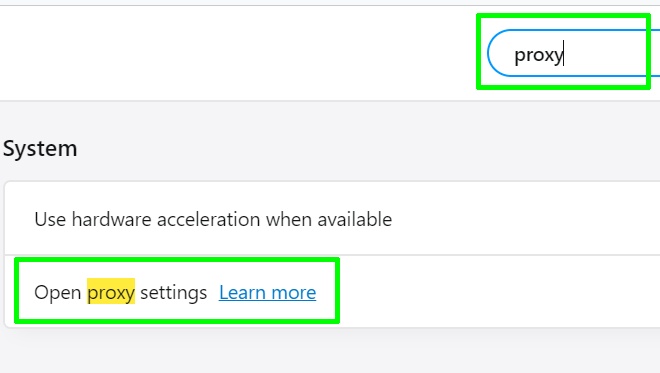
|
|
|
Step 4: Click on the "LAN settings" option
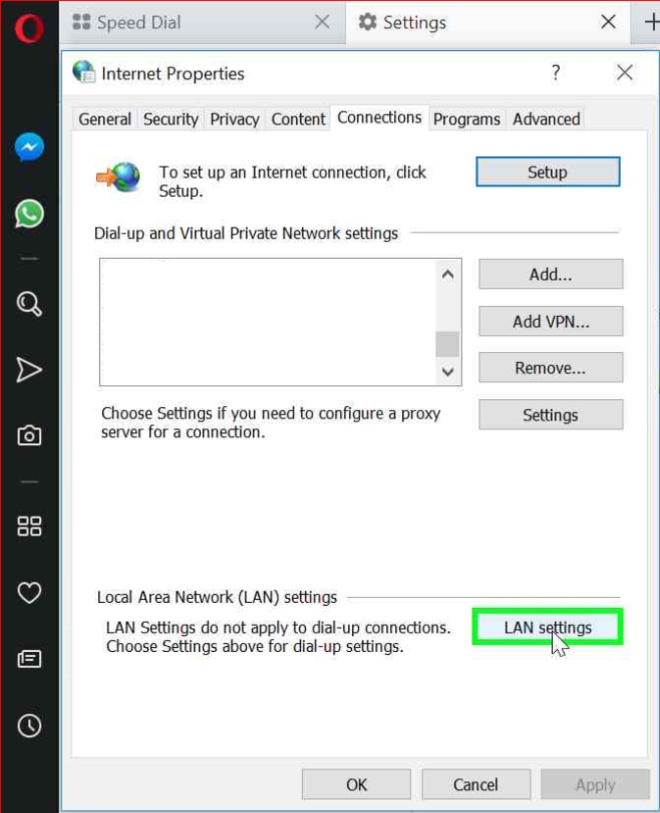
|
|
|
Step 5: Enable the checkbox "Use a proxy server for your LAN (These settings will not apply to dial-up or VPN connections)."
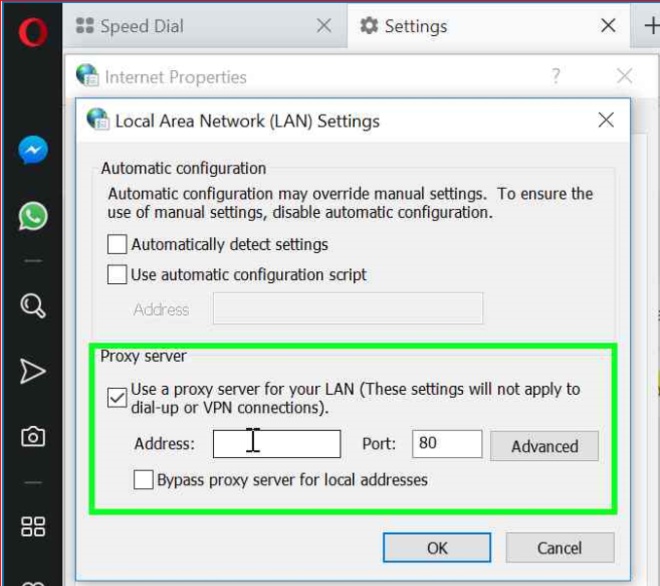
|
|
|
Step 6: Edit the "Address:" field and enter ip.ukproxy.tv
Edit the "Port" field and enter 443
Press OK to save the proxy configuration
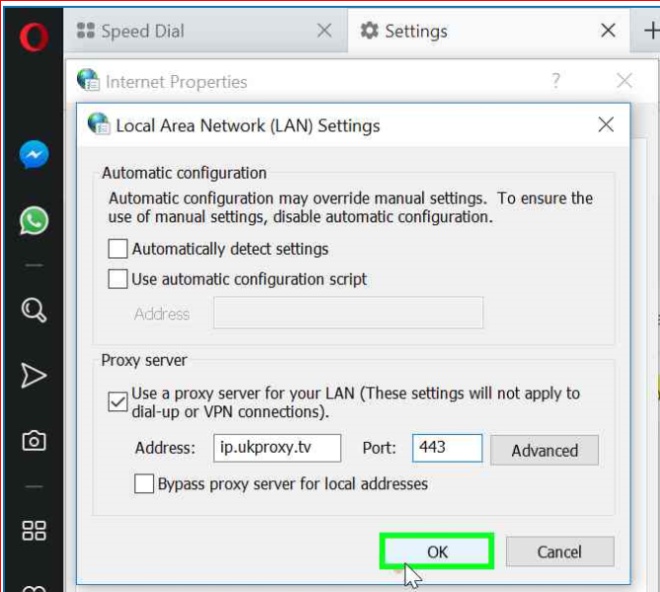
|
|
Congratulations, you just finished the proxy configuration steps. Browse to any desired web page like www.google.com and a pop-up message requesting your user name and password shall appear. Just type them in and enjoy.