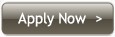Proxy Setup & Configuration

|

|
| SafariFirefoxChromeOpera |
Google Chrome on MAC Configuration
1. Under the Customize and control menu choose Settings. |
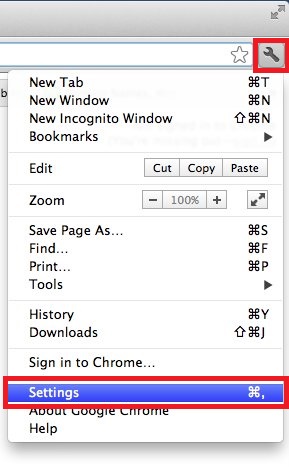 |
|
2. Scroll down and click the link Show Advanced Settings in order to display the list of advanced settings in Chrome 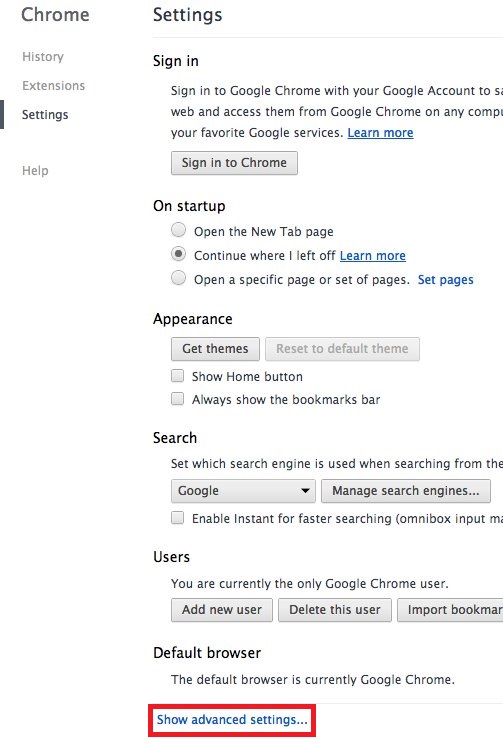
|
|
|
3. Scroll down until you see the Network paragraph. Under this alignment you click on the button Change Proxy Settings in order to open the “Network” configuration window for MAC. 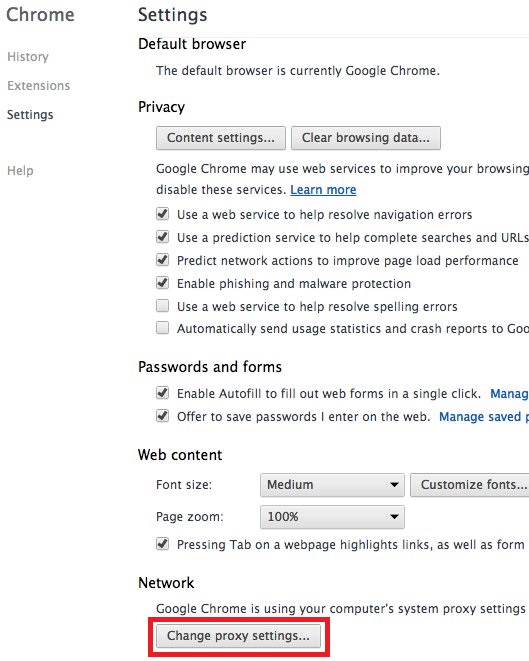
|
|
|
4. In the Network window tick the checkbox for Web Proxy (HTTP).
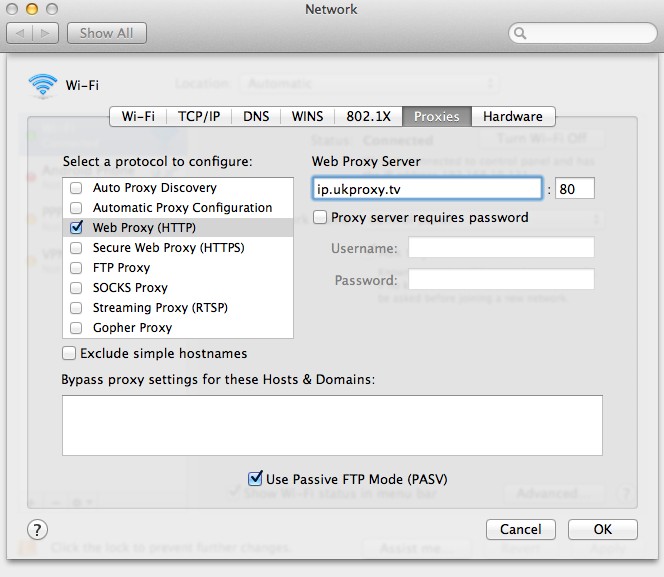
|
|
|
5. You also need to tick the checkbox for Secure Web Proxy (HTTPS).
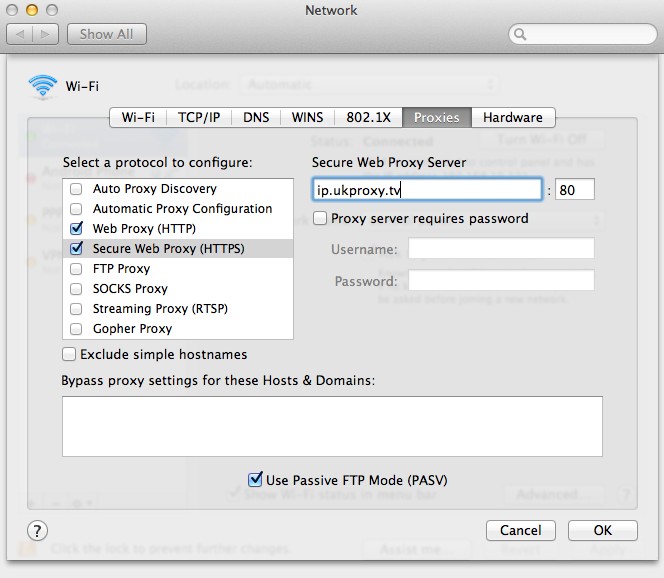
|
|
|
6. Close the “Advanced” settings window in order to finish the proxy setup. 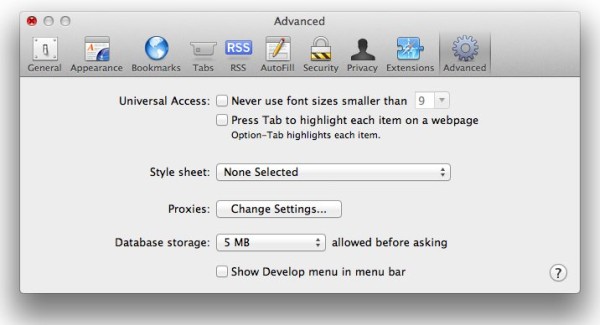
|
|